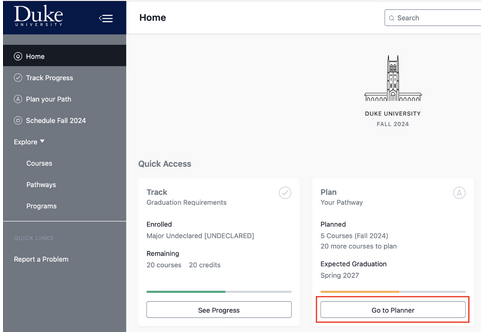
How to Declare Your Major
To declare your major, you will use the Planner feature in Stellic to create a four-year plan that outlines how you’ll meet your Trinity and major (minor and certificate) requirements.
See how to use Stellic to create a four-year plan in this short video.
Follow the instructions below, and you can also view a Stellic Help Guide for more information.
|
Image
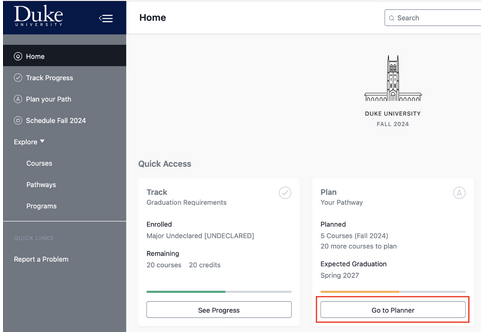 |
Step 1 Log into Stellic and select Plan Your Path. |
|
Image
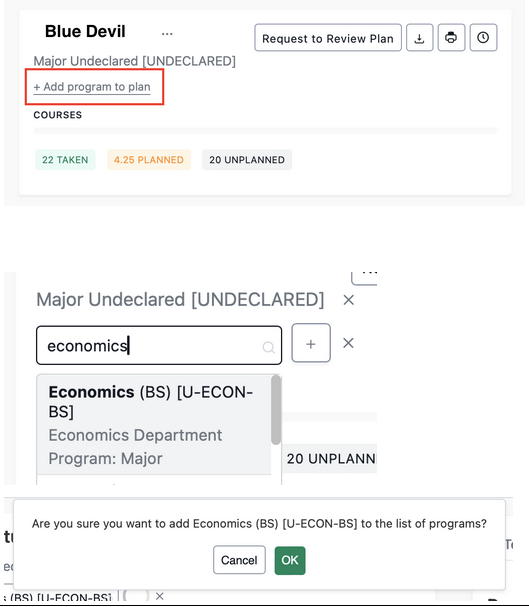 |
Step 2 Click on the Add program to plan button to select your intended primary major (either AB or BS). Next click the Plus sign button next to your major and then confirm your choice with the OK button. If you are planning to double major, or add a minor or certificate, repeat this step to add those. You can refer to this guide for additional guidance. |
|
Image
 Image

|
Step 3 Click the Refresh icon under the Progress tab, to update your plan after making changes. When planning for "study away" you may not know exactly what courses you will take while abroad so select courses (or general placeholders) for the Trinity or major/minor requirements you think you might take. This will be an educated guess and it is fine that it won't be exact. |
|
Image
 |
Step 4 You can find courses via the Search Courses tab, or find courses that fulfill requirements under the Progress tab.
|
|
Image
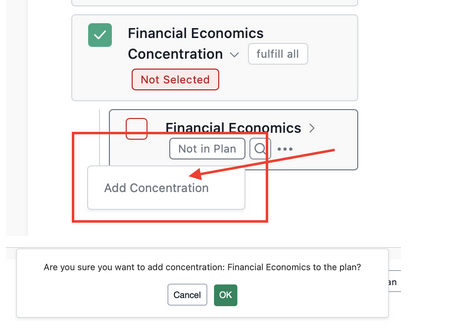 |
Step 5 If a major has concentrations, you can select one by selecting Not in Plan, and then Add Concentration. Select OK to add the concentration. |
|
Image
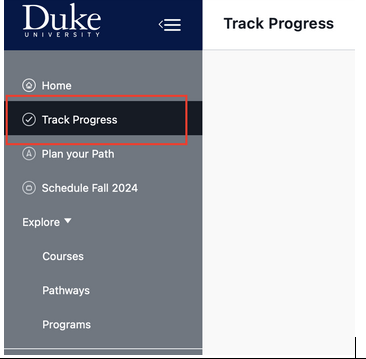 Image
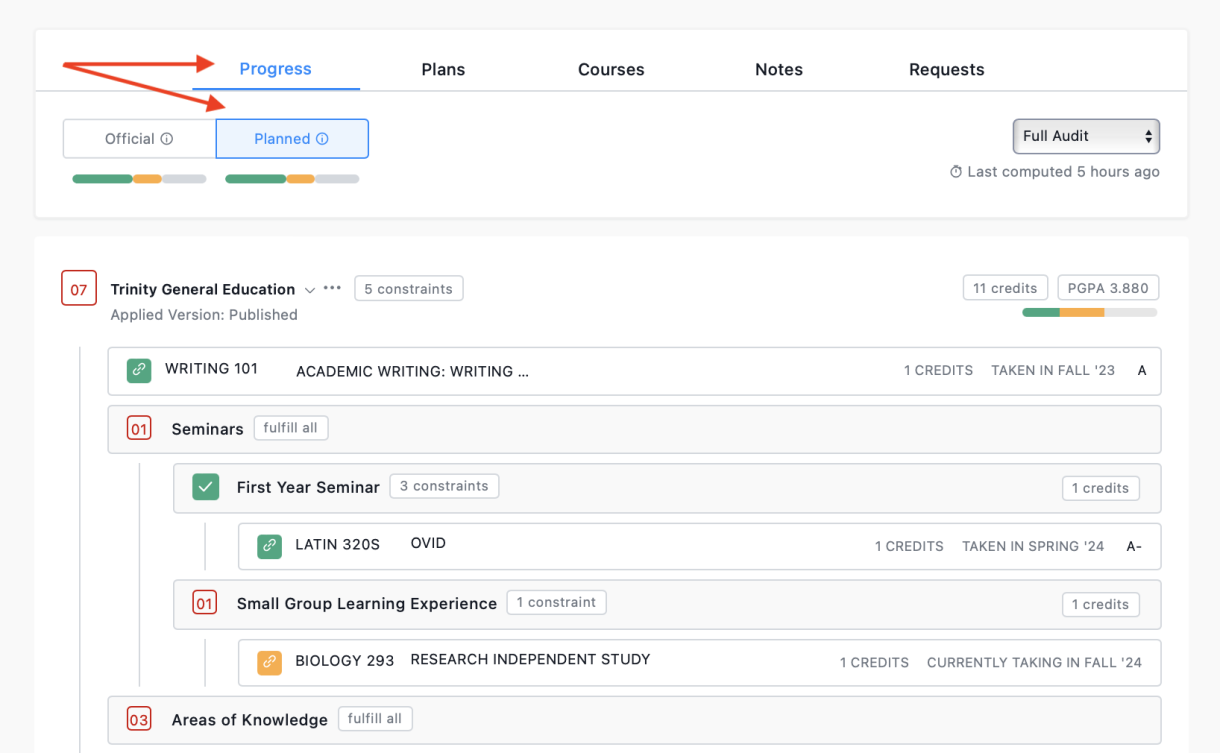
|
Step 6 When you’ve finished assigning your remaining requirements to future semesters, confirm that all your requirements are satisfied by selecting Track Progress, and then select the Planned audit under the Progress menu.
|
|
Image

|
Step 7 Next, you need to generate a PDF of your plan. Scroll up to the top of the page and click the printer icon to download a PDF of your plan. Make sure the format is set to Standard, the version is Planned, and all of the programs you want included are selected. Select the Create Audit Report button, and then name and save your PDF. You will attach a copy of this document to your Major Declaration Form. |
|
Image
 |
Step 8 Go to the Major Declaration tab in DukeHub (under Academics) and follow the instructions. Step one takes you to the Major Declaration form where you will upload your four-year plan PDF. After you complete your four-year plan, and complete the Major Declaration Form, you will complete the Pre-Major Advising survey. Your advisor will be notified that you are ready to declare your major, and they will reach out to you to schedule a meeting. After this meeting you will receive an email notification once your major declaration has been processed.
|
|
Image
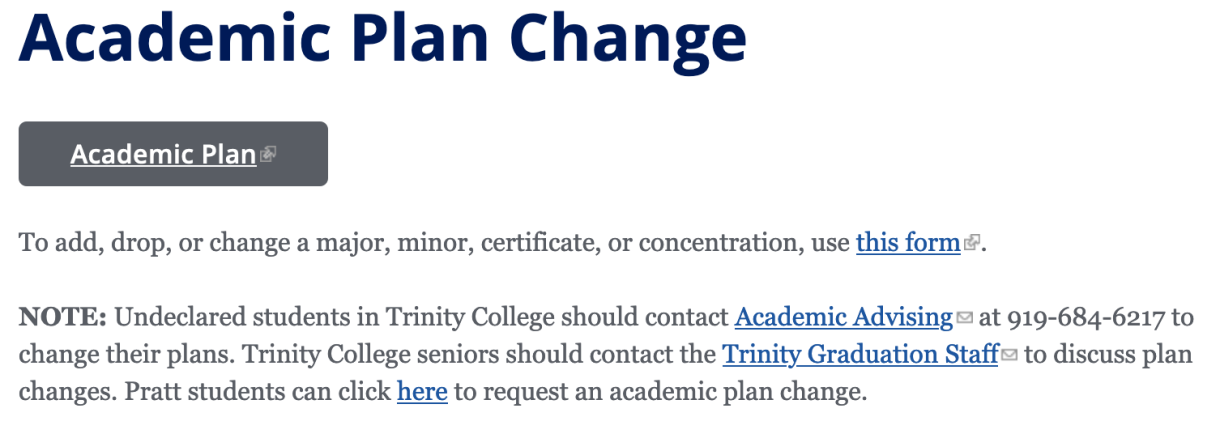 |
Step 9 What if you change your mind? After your major is initially declared, you can change your major, and add minors and certificates, with the Academic Plan Change form. |
|
Image
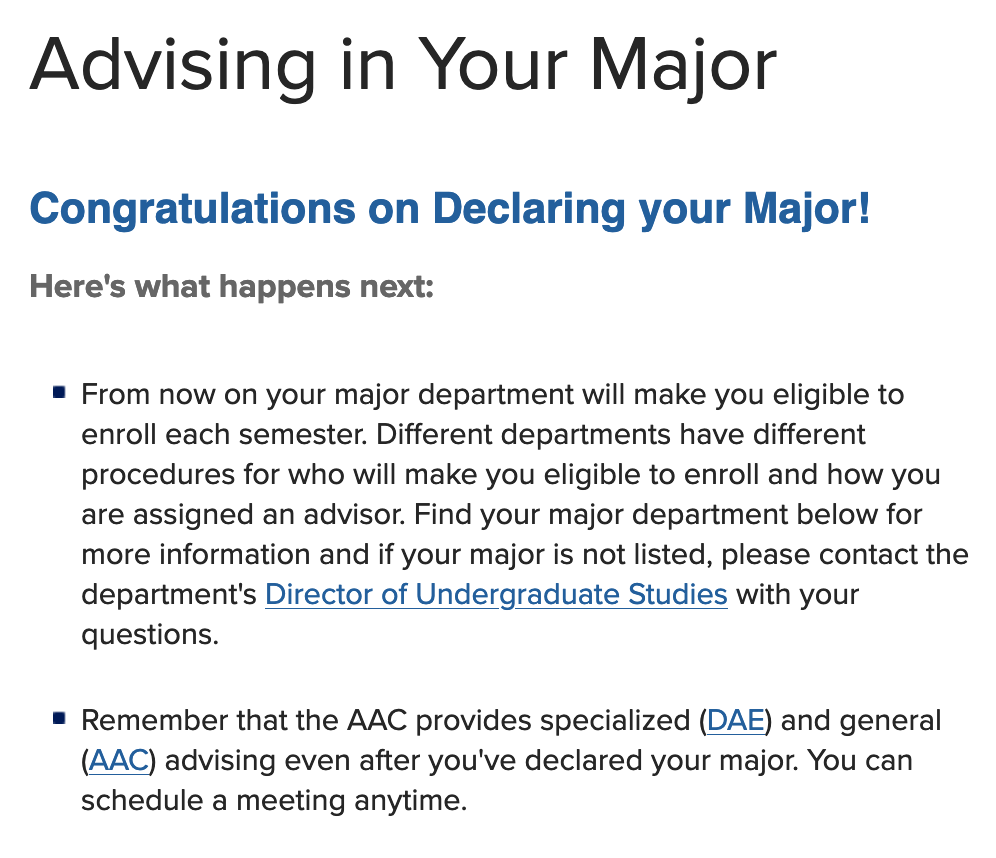 |
Step 10 For information on advising in your department, visit this page. Your major department will now be responsible for making you eligible to enroll each semester but our office has general and specialized advising that you can still take advantage of. |